Philips Hue is one of the biggest names in smart lighting, and it's particularly well known for its Color Ambiance bulbs, which let you choose from a palette of 16 million shades via a smartphone app.
However, thinking it might be fun, few people want to regularly turn their home into a nightclub, which is where Philips White Ambiance comes in. These bulbs offer pure white light that can be set to different color temperatures to boost your mood, wake you up, or help you wind down.
Like all Philips Hue lights, the White Ambiance bulbs require a Hue Bridge, which can be purchased separately or as part of a starter kit along with two bulbs. The kit we sent for review also included a separate dimmer remote control.
You only need one bridge for your home, even if you have different types of Hue bulbs.
Hue installation and app
The installation process will vary depending on how you set up your lights, but it's very simple. Once you've inserted the bulbs into their respective holders, you'll need to turn them on from the mains to allow the system to detect them. Next, connect the Hue Bridge to the mains and your home router and give it some space as it discovers the bulbs in your home.
Meanwhile, download the Hue app available for both iOS and Android smartphones. When we set up our bulbs, the bridge discovered them quickly and easily.
Once you set up the app, it will ask you to connect to the Hue Bridge by holding down the big button on the bridge. Once your bulbs are discovered, you'll need to assign them to rooms, making it much easier to control groups of them. Once you've assigned bulbs to rooms, the setup process is complete and you can now play around with colors (in this case, shades of white).
It's a breeze to start using the system and controlling the lights via the app. The default home screen shows the available rooms, allowing you to control all their bulbs as a group. You can tap the toggle on the right side of the screen to turn them back to their last setting, but if you're using the default settings, you can't get the most out of your Philips Hue bulbs. The real fun starts when you tap the room icon on the left side of the screen, which allows you to adjust the exact color of the bulb.
This is easiest to do with Philips' pre-configured scenes, from "Energize" (cool white light) to "Relax" (richer yellow hue).
We found ourselves relying mostly on the default actions. 'Energize' was perfect for mornings when the crisp white light blew away the cobwebs well, while 'Relax' worked better in the evenings when we wanted our brains to wind down.
There's a lot of focus on routines in the app. From there, you'll be able to automatically turn lights on and off when you get to your house and then leave it, as well as allowing you to automatically turn lights on and off at different times.
For example, we had the lights on to help us wake up in the morning before they automatically turned off when we left the house for work. In the evening, when we got home, the lights were on.
Additionally, the Philips lighting system is also compatible with Apple HomeKit, Google Home and Amazon Alexa. When it comes to controlling the lights from a smartphone, the lights also support Google Assistant and users can control the Hue bridge by simply saying keywords like "Turn on the lights" or "Turn off the lights in bedroom 1" and the Assistant will take care of everything else. This is also what makes the Hue app such a great addition to a physical hardware system.




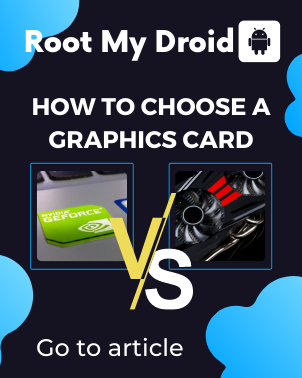




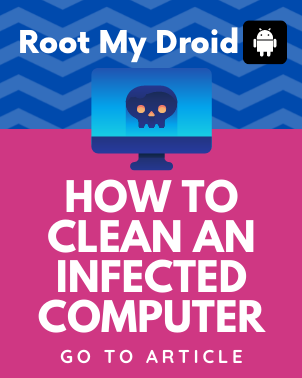





Comments (0)